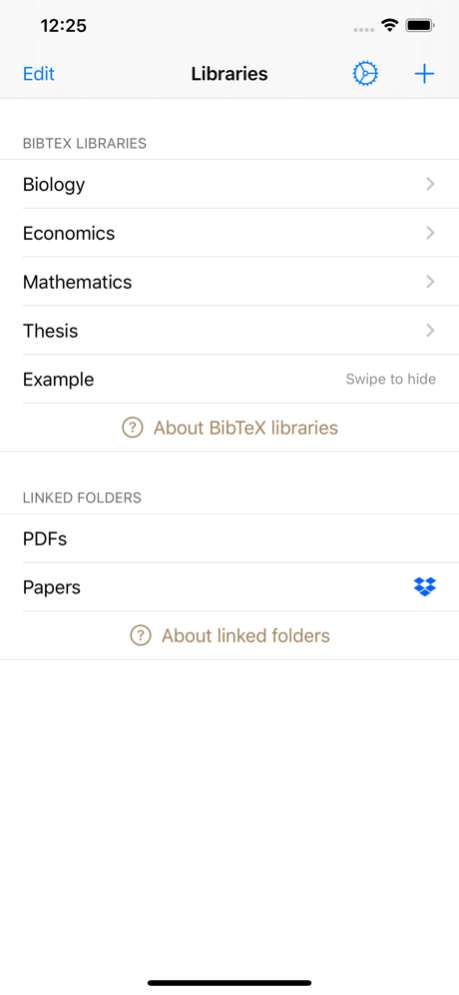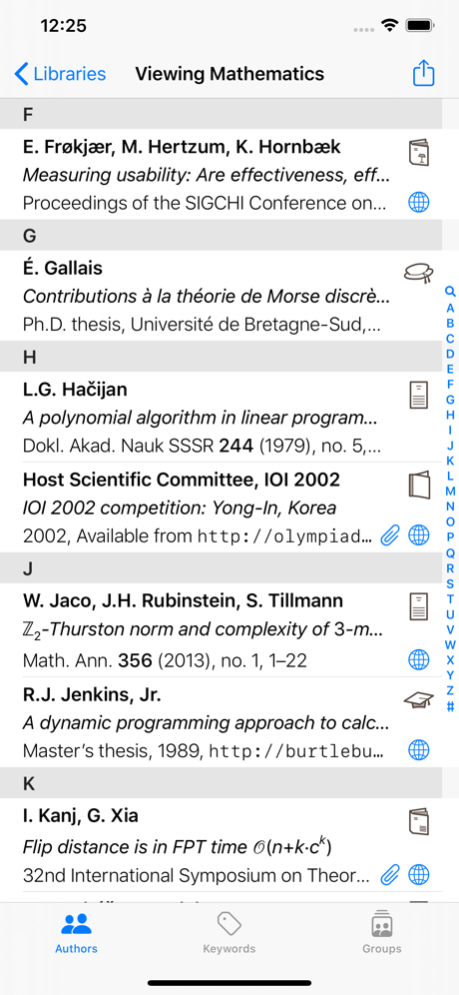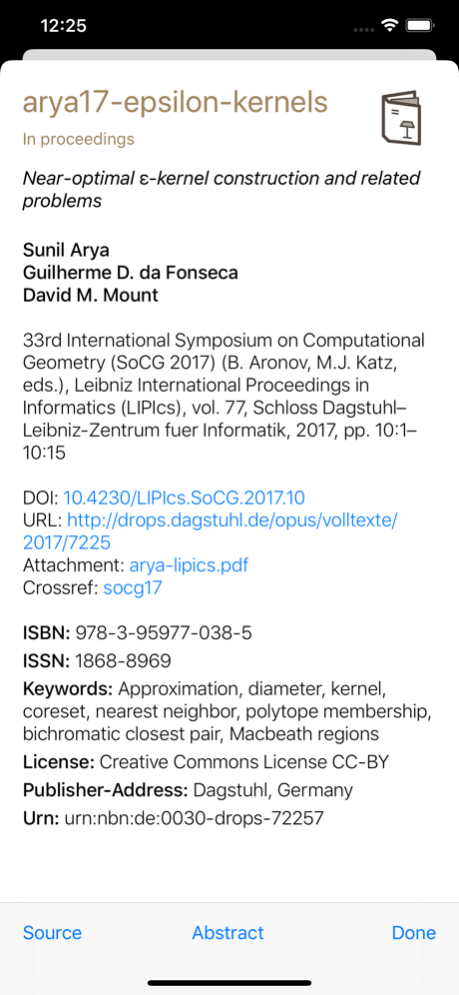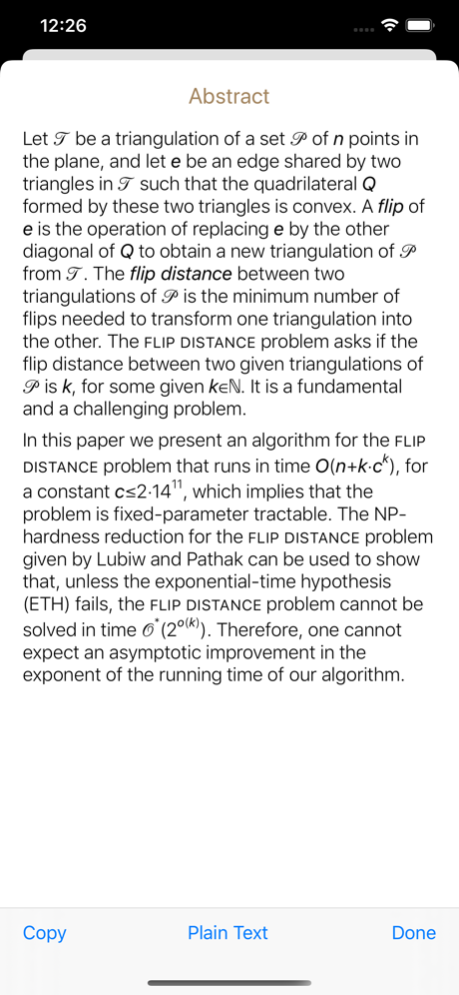References 2.2
Continue to app
Paid Version
Publisher Description
Carry your BibTeX libraries with you on your iPad and iPhone!
A BibTeX library is a collection of bibliographic references (papers, books, reports, etc.), designed to work with the LaTeX typesetting system. Each library is stored in a specially-formatted text file (typically ending in .bib), which you can create with your favourite text editor.
The References app gives you an easy way to browse through and interact with your BibTeX libraries. You can scroll, search, follow links, and view file attachments. In particular:
- The app creates links from DOIs, MathSciNet references, ACM IDs, and of course URLs.
- The app understands elementary LaTeX, so if your titles and/or abstracts contain markup or mathematics (and if your LaTeX is simple enough) then the app can display them nicely.
- If you used BibDesk or JabRef to create your library, the app can view your file attachments (e.g., PDFs that you have attached to your references).
- You can view references grouped by keywords, if you use the Keywords field in your BibTeX libraries. You can also view all of your smart/static groups from BibDesk, and your dynamic/static groups from JabRef.
- The app supports BibLaTeX libraries as well as classic BibTeX.
The References app can open BibTeX libraries from anywhere on your device. In particular, you can use iCloud Drive to keep them synchronised between your devices.
FILE ATTACHMENTS:
To view file attachments (e.g., PDFs), the path to each file should be included in the corresponding entry in your BibTeX library. You can do this using the specially encoded Bdsk-File-* fields (as used by BibDesk), or the plain text File field (as used by JabRef). If you are writing your BibTeX files by hand, just add a File field giving the location of the attachment, such as File = {../PDFs/foo.pdf}.
All paths are relative to the location of your BibTeX library (so if your BibTeX library is Documents/BibTeX/papers.bib and you encode an attachment as ../PDFs/foo.pdf, then the app will look for the file Documents/PDFs/foo.pdf). If your attachments are stored somewhere different, then you can just add their location as a new linked folder in the app, and the References app will still be able to find them.
You can view attachments from many places, including Box, Dropbox, Google Drive, Nextcloud or OneDrive (all iOS versions), or iCloud Drive or anywhere on your iPhone/iPad (iOS 13+ only). If you are having trouble viewing attachments from a third-party provider, please mail the References developer with the details.
FURTHER INFORMATION:
To learn more about BibTeX, see http://www.bibtex.org/ .
Nov 16, 2020
Version 2.2
- Now supports Nextcloud for opening PDF attachments (in addition to iCloud, Box, Dropbox, Google Drive and OneDrive).
- Additional options for configuring how entries are displayed.
About References
References is a paid app for iOS published in the Office Suites & Tools list of apps, part of Business.
The company that develops References is Benjamin Burton. The latest version released by its developer is 2.2.
To install References on your iOS device, just click the green Continue To App button above to start the installation process. The app is listed on our website since 2020-11-16 and was downloaded 8 times. We have already checked if the download link is safe, however for your own protection we recommend that you scan the downloaded app with your antivirus. Your antivirus may detect the References as malware if the download link is broken.
How to install References on your iOS device:
- Click on the Continue To App button on our website. This will redirect you to the App Store.
- Once the References is shown in the iTunes listing of your iOS device, you can start its download and installation. Tap on the GET button to the right of the app to start downloading it.
- If you are not logged-in the iOS appstore app, you'll be prompted for your your Apple ID and/or password.
- After References is downloaded, you'll see an INSTALL button to the right. Tap on it to start the actual installation of the iOS app.
- Once installation is finished you can tap on the OPEN button to start it. Its icon will also be added to your device home screen.